Programming Your Handset
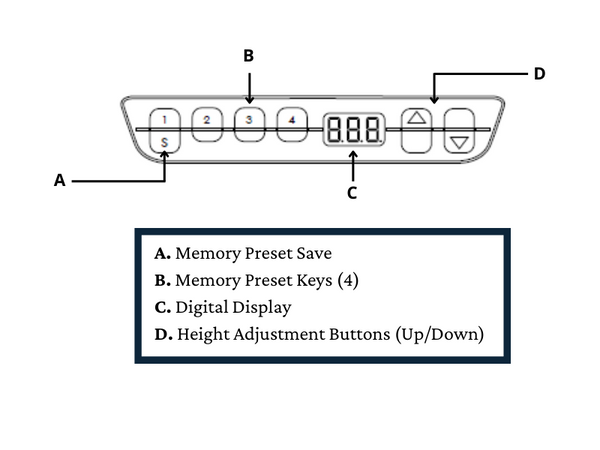
Programming Memory Presets
- Press the up or down arrow to set your worksurface to your desired height
- Press SAVE button followed by the Memory Preset Key (1,2,3,4).You will see an “S-” on the screen followed by the preset number you selected.
Resetting the Base
- Press and hold the DOWN arrow until the desk reaches its lowest position.
- Once the desk reaches its lowest height, press and hold DOWN arrow for 5-10 seconds until the table moves slightly down to the machine zero point and back to operational zero.
- Recalibration is complete once the desk returns to operational zero. If you release too early, repeat the entire process.
Make sure there is nothing under the adjustable office desk and the power cable is not obstructed. Any obstruction will prevent the base from resetting properly.
Double Tap or constant-touch for memory preset buttons
Double Tap: Double click your desired memory position. The desk will automatically adjusted to the saved position.
Constant Touch: Press and hold to move to/between desired Memory Preset Keys.
Setting a Custom Maximum Height
- Use the UP arrow to move to your desired MAXIMUM height if it is different than the default setting.
- Press the SAVE button for 10 seconds.
- The Control Box will click twice when the stop position is stored.
Setting a Custom Minimum Height
- Use the DOWN arrow to move to your desired MINIMUM height if it is different than the default setting.
- Press the SAVE button for 10 seconds.
- The Control Box will click twice when the stop position is stored.
Resetting Custom Height Positions
- Move the desktop to any position in the lower half.
- Press SAVE for 10 seconds.
- The Control Box will click once indicating custom stop position is deactivated.
- Move the desktop to any position in the upper half.
- Press SAVE for 10 seconds.
- The Control Box will click once indicating custom stop position is deactivated.
Full Factory Reset
- Press and hold 1,2 and UP buttons simultaneously. Keep button combination pressed for roughly 10 seconds.
- Display will show S and a Number (e.g. S5)
- Release Buttons.
- Press and Release up button until the display reads S0
- This may take 2 press and release sequences
- Press SAVE memory button
- Control box should click 5 times
- E61 will be displayed on the hand switch.
- Hold DOWN key until desktop has reached the lowest position.
- Press DOWN key again. After about 5 seconds the desktop will slowly move further down and back up.
- The desktop should now be ready to use.
If you have any further questions or need assistance, email us at info@porvata.com or text/call us at 513-866-2828.

